Installation
Prerequisites for an Apple macOS host
- A computer running macOS 10.11 or higher
- 4 GB RAM (recommended 8 GB) or higher
- Apple Xcode* 7.3 or higher
- Xcode Command Line Tools
- iOS* 8 SDK or higher
- Oracle Java* Development Kit (JDK) version 8
- Google Android Studio* IDE 2.1 or higher
- Android SDK with API level 9 or higher
- Enrollment in the Apple Developer Program (required for Apple iOS* device support)
Prerequisites for a Windows* host
- A computer running Windows 7* OS x64 edition or higher
- 4 GB RAM (recommended 8 GB) or higher
- Oracle Java* Development Kit (JDK) version 8
- Google Android Studio 2.1 or higher
- Android SDK with API level 9 or higher
- Apple iTunes* for Windows
- Enrollment in the Apple Developer Program (required for iOS device support)
- Remote SSH Access to a computer running macOS 10.11 that meets the prerequisites above
Option 1: Install Android Studio / IDEA Plugin
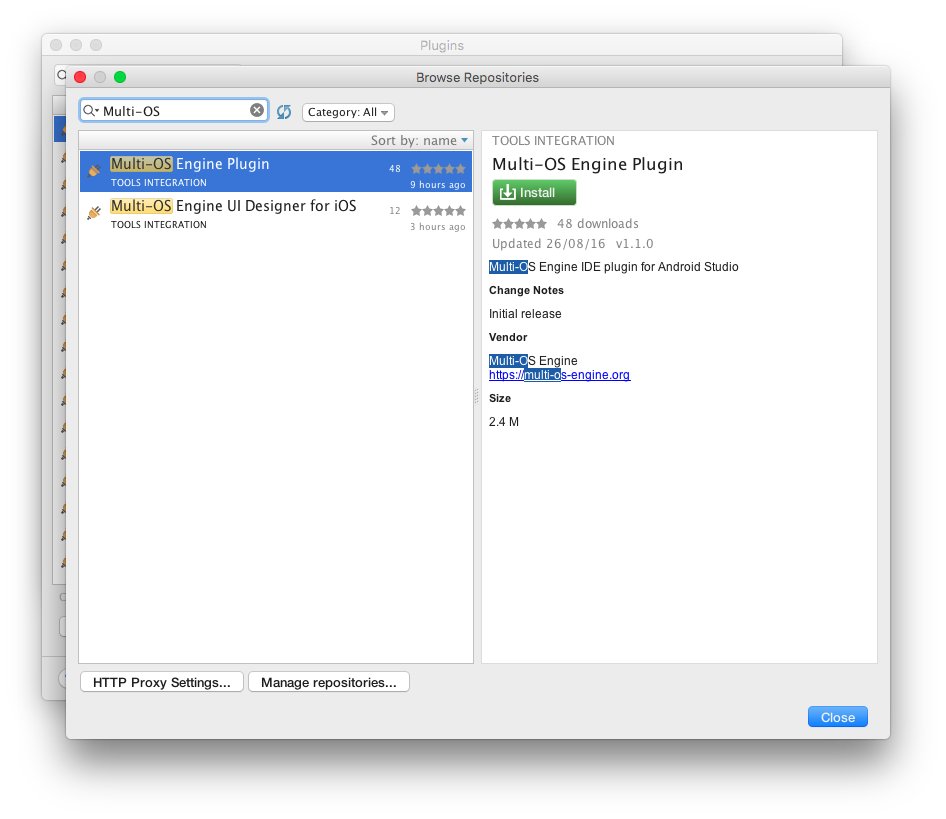
- You may install the Multi-OS Engine plugin from the JetBrains plugin repository, right from Android Studio (or IntelliJ IDEA).
Clone the samples repository from GitHub
git clone https://github.com/multi-os-engine/moe-samples-java
Import a sample into Android Studio / IntelliJ or Eclipse
- Use the
Import Project (Eclipse ADT, Gradle, etc.)option in Android Studio / IDEA - Or import your project as
Gradle Projectin Eclipse - As the Gradle project is synchronized into your IDE, the Gradle plugin will automatically download the required MOE SDK version
- Now you may launch the App on the iOS Simulator as usual
- For on device execution, read on.
Set up Code Signing for On Device Execution in Xcode 8
Code signing in Xcode 8 is different from Xcode 7. For ease of use we recommend you create a default.properties file in your ~/.moe directory. This file should contain you Apple Developer Team ID in the following form:
developmentTeam=ABCDEFGHIJ
For more information on code signing, visit the installation documentation and the Multi-OS Engine Gradle Plugin on GitHub.
That’s it!
- Now you have set up (and tested) MOE on your system.
